The Oregon Wine Board deploys your tasting room information in three locations:
- Oregon Wine Touring Guide (print)
Explore Oregon Wine Tasting Rooms (this website)
Our internal office database
The update process has three primary steps:
-
Login or Sign up
-
Claim your tasting room listing
-
Update your tasting room information and save
Below you’ll find step by step instructions on how to update your tasting room information.
Leave this instruction page open and click here to open visit.oregonwine.org in a new browser tab.
STEP 1 – SIGN IN OR CREATE A NEW ACCOUNT
Click “Sign In / Register” in the upper right hand corner.
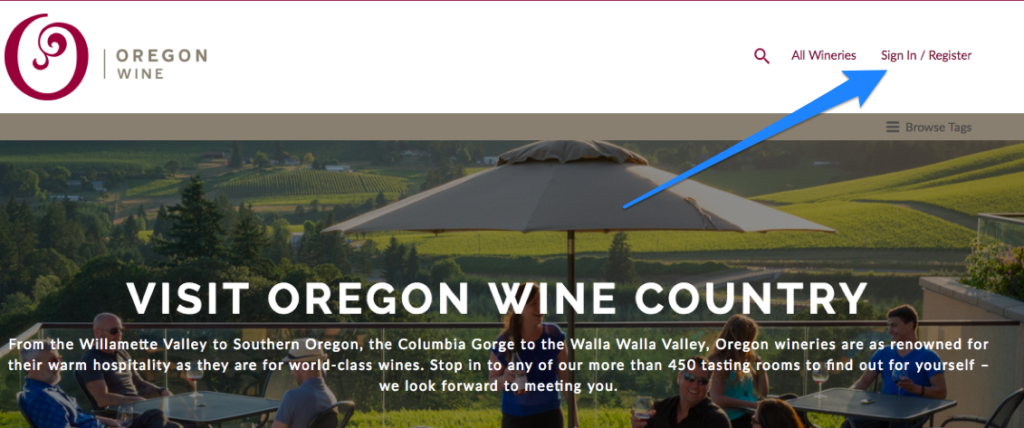
If you already have an account, enter your login information on the left side of the screen. If you don’t know your password you may also request a password reset here.
If you don’t have an account, enter the email address you’d like to use on the right side of the screen.
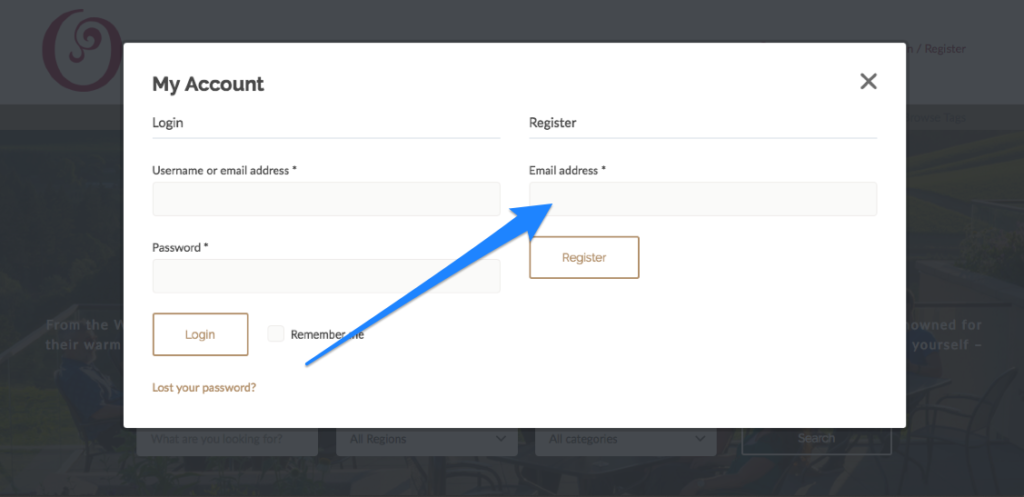
You should now be signed in.
If you just registered a new account an email will be sent with your login credentials for future reference but you do not need it now.
STEP 2 – LOCATE YOUR TASTING ROOM LISTING AND CLAIM IT
To locate your tasting room listing, click the search icon at the top of the page…
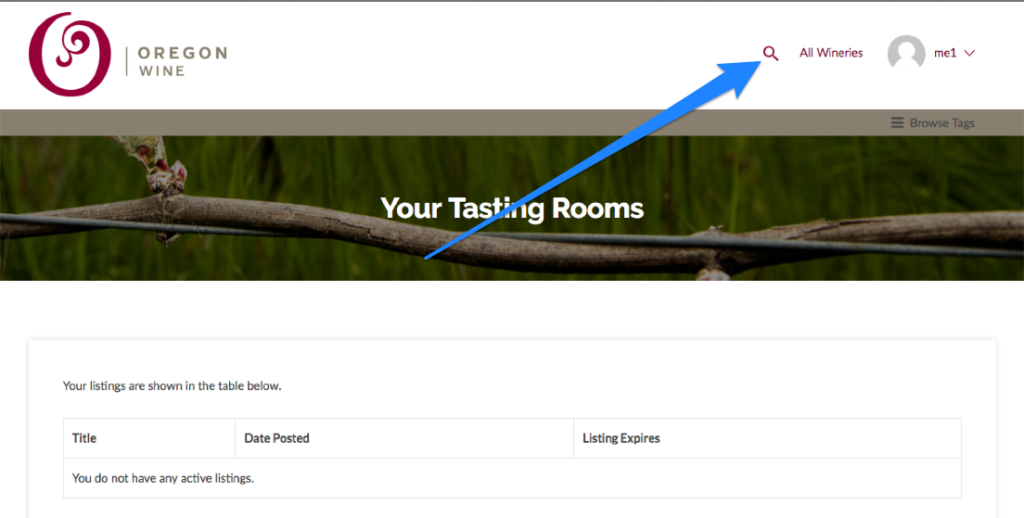
…or the search box on the home screen and enter the name of your winery.
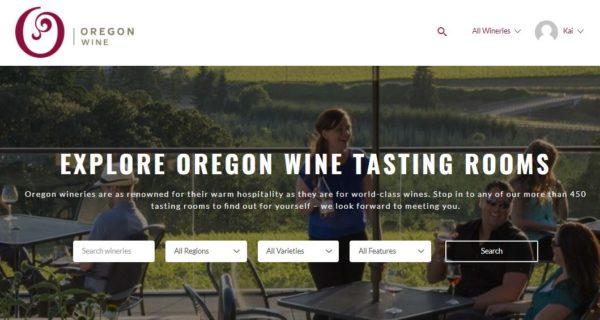
After you enter the name of your winery and hit enter, you’ll see results appear. Click on your profile.
[Note: If you can’t locate your listing email Kai McMurtry for assistance.]
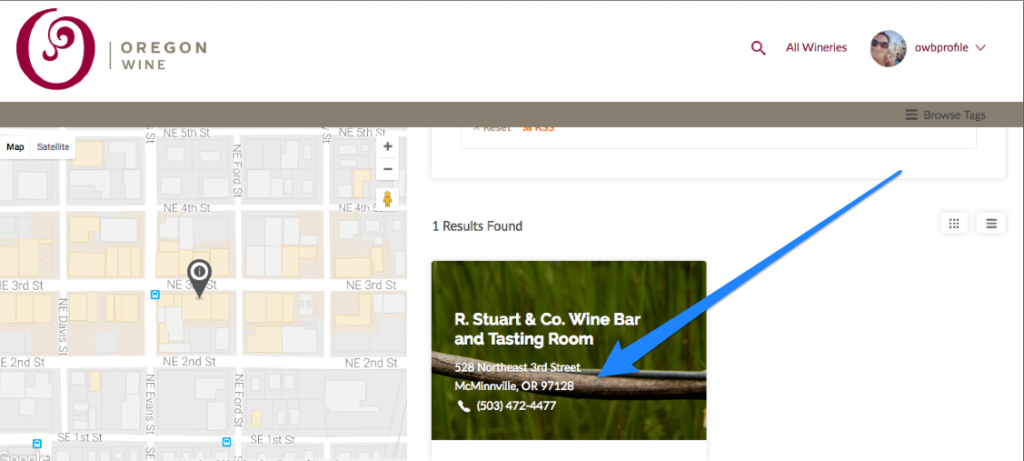
Next, locate the “Claim Listing” link and click it. This claim ties your tasting room to your account and allows you to edit the listing information.
[Note: If there is no “Claim Listing” option see below.]

STEP 3 – UPDATE YOUR TASTING ROOM LISTING INFORMATION
After you click “Claim Listing” a dialogue box will pop up as seen below. “Click here to edit your listing.”
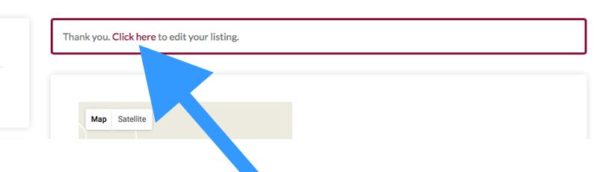
On your account page click “Edit” underneath your winery name.
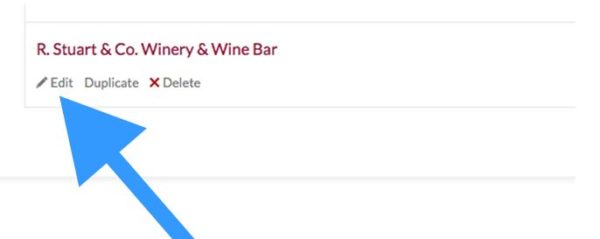
You are now free to edit your tasting room information. The details you provide here will be used in the 2018 Oregon Wine Touring Guide, here on this website and in the OWB’s internal industry database. Please pay particular attention to address, hours, website and phone number. Keep in mind the more detailed your listing the more useful it will be to Oregon wine consumers.
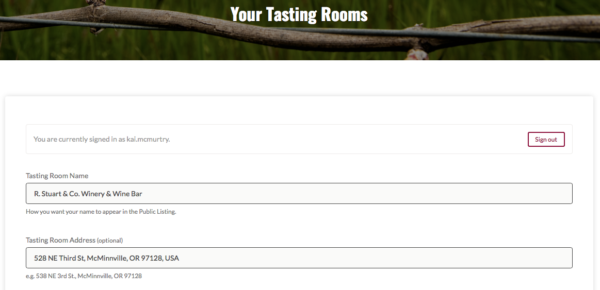
*If there is no “Claim Listing” icon present it means your tasting room listing has already been claimed. First, check your own account by selecting “Edit Listings” from the top right drop down menu.
[image]
If you previously claimed the listing it will be displayed here. Simply click on “Edit” to begin updating your tasting room information (Step 3 above). If your tasting room is not listed here, please email Kai McMurtry to find out to whom it has been registered.
Thank you for providing us with the most accurate information possible. Please repeat this process whenever your tasting room information changes so consumers and the Oregon Wine Board are up to date.
If you have any additional questions, please visit the Toolkit and FAQ.
